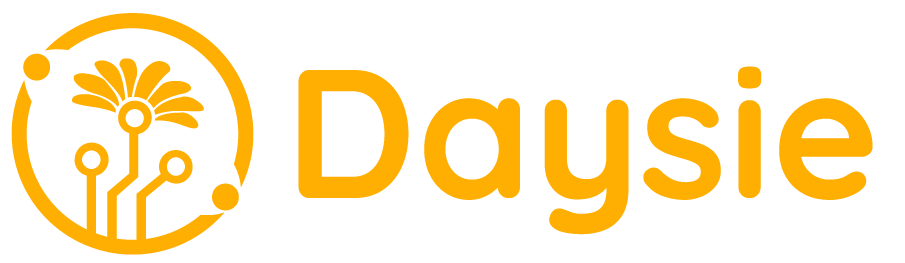On the device screen, clicks the Daysie icon to start installing the Edge Recipe on the Edge device. For first-time access, the user can create an account on the home page of the web portal under the Create an Account menu.
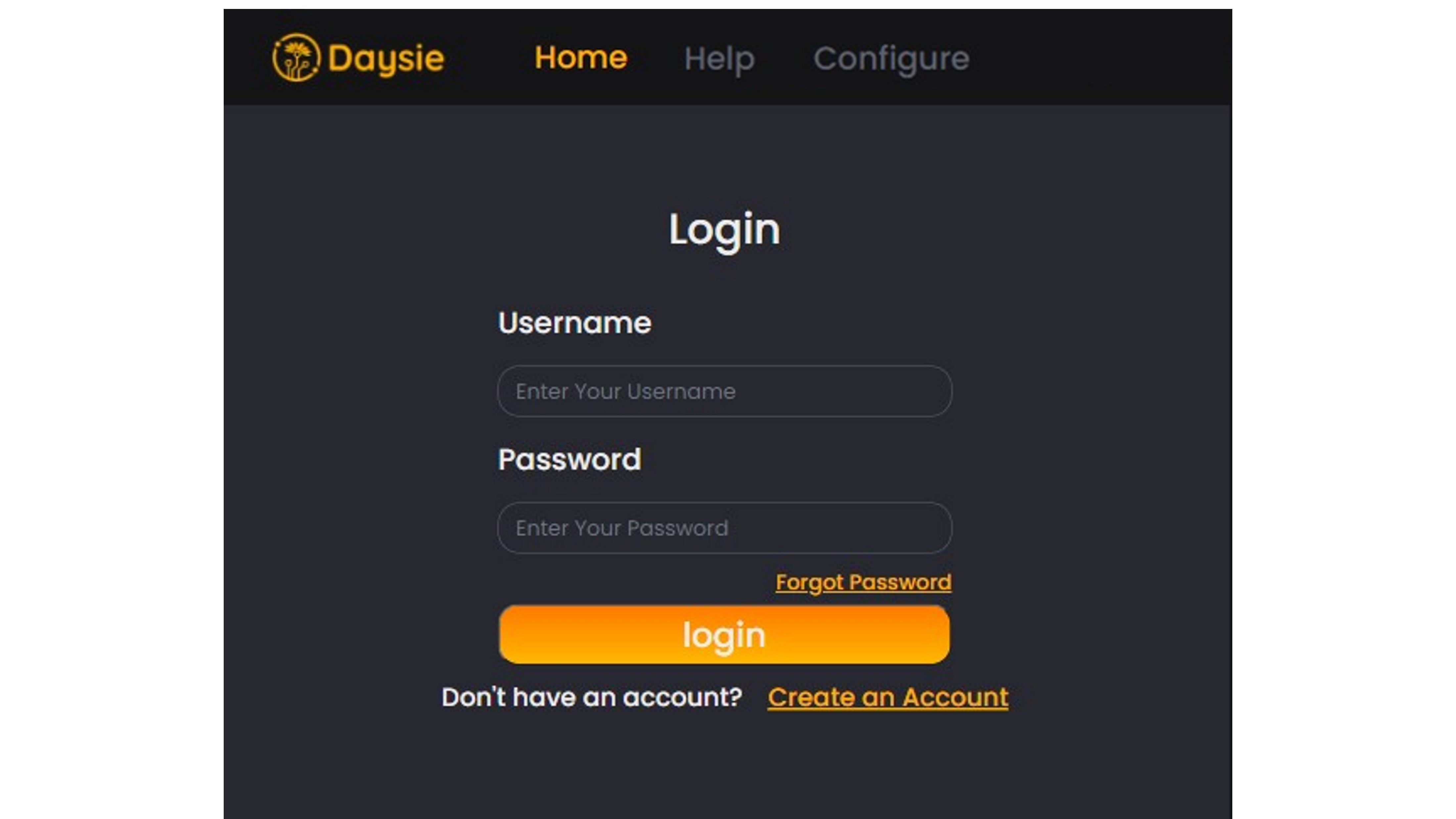
After that, clicks the “Add device” button to create a Device or Edge device. A form will appear prompting the user to enter the Device information.
Once the user has successfully created an account, they will be redirected back to the login screen. The user should then enter their registered username and password to log in.
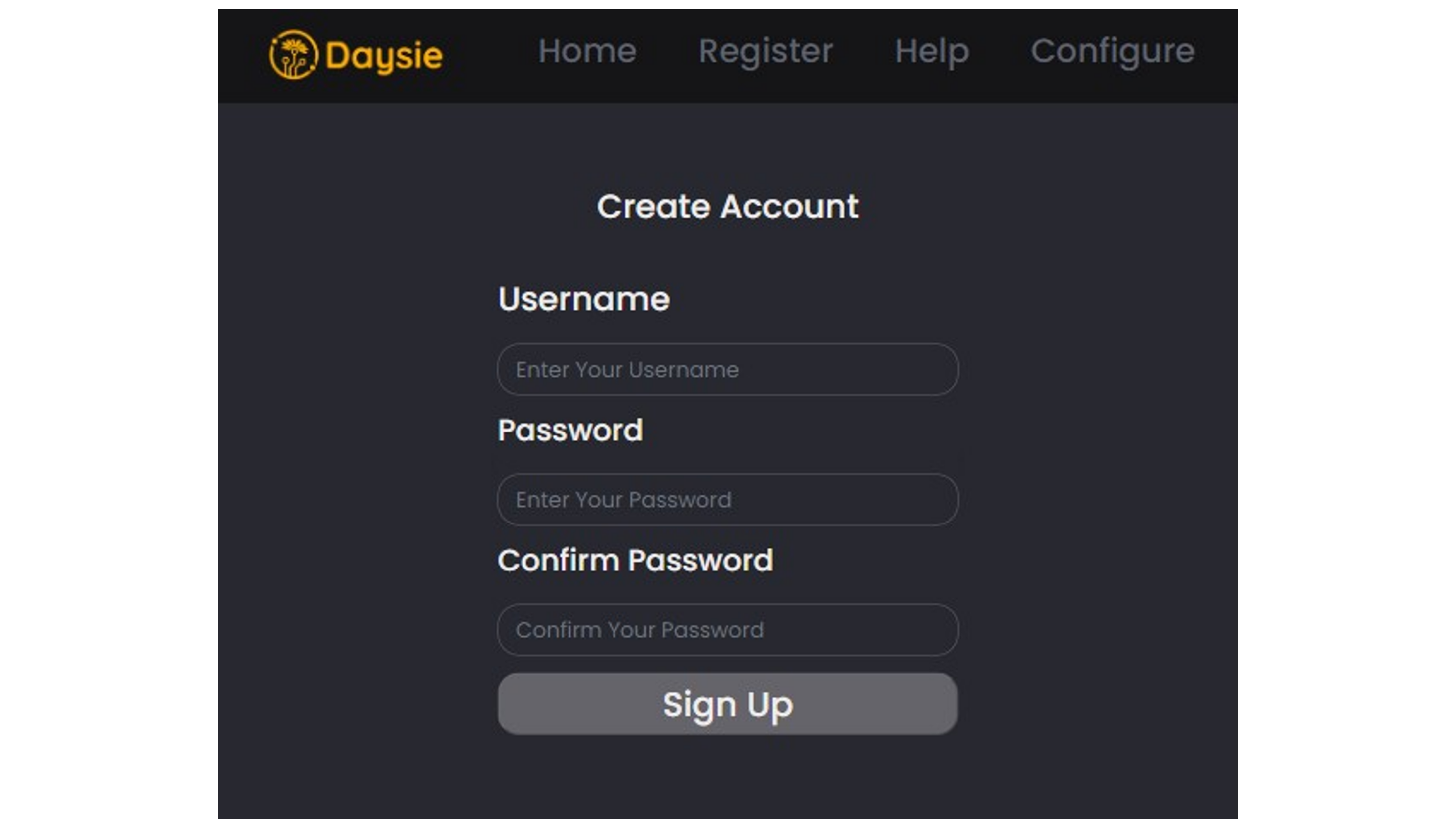
On the Create Account screen, the user should enter the following information:
- Username: The user should enter their desired username. characters long.
- Password: The user should enter a strong password.
- Confirm Password: The user should re-enter their password.
- Sign Up button: Once the user has entered all of the required information, click the Sign Up button. This will create their account and redirect them to the login screen.
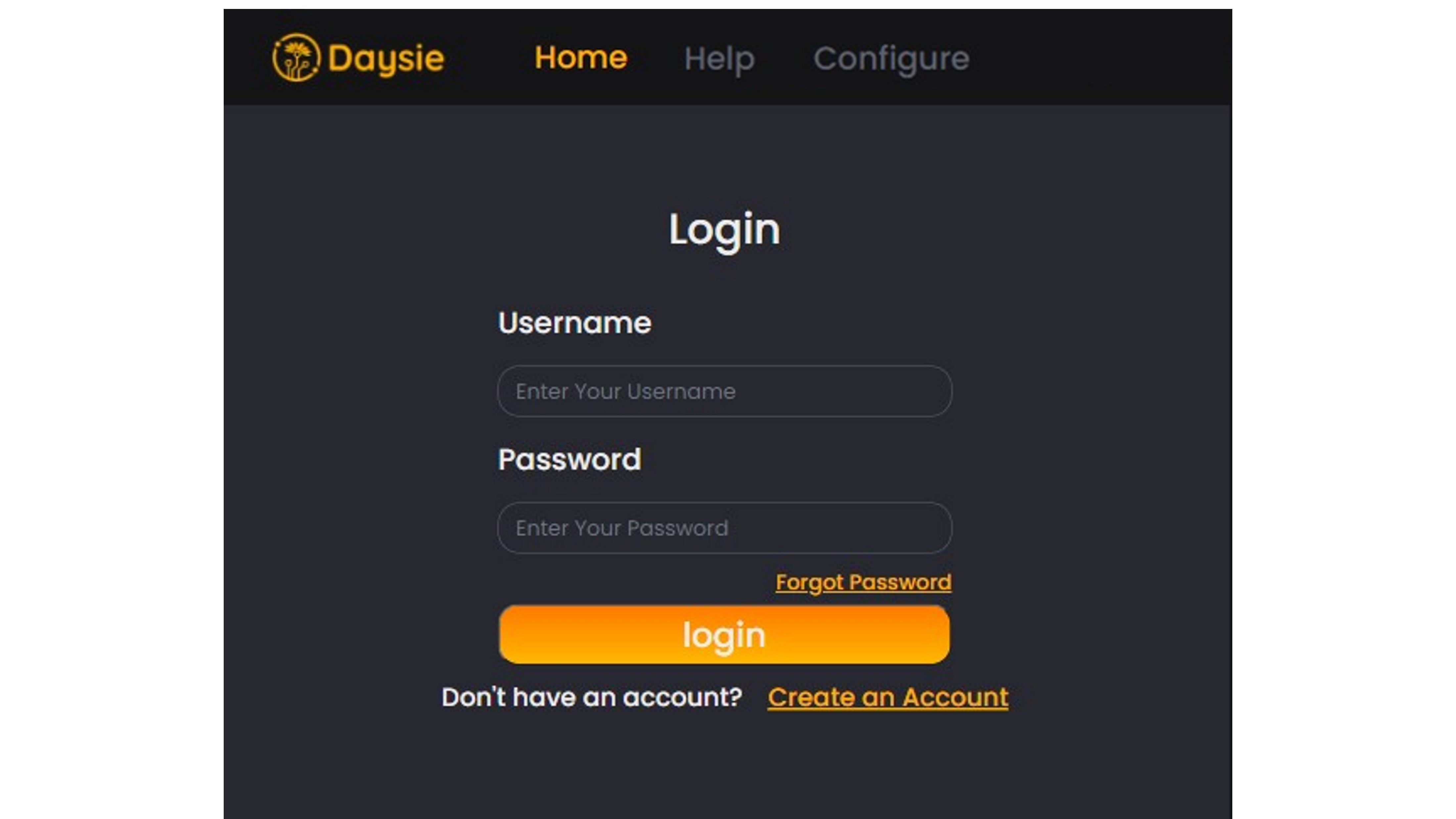
Once the user has successfully created an account, they will be redirected back to the login screen. The user should enter their registered username and password to log in.
Once logged in, the system will prompt the user to enter the Device Token to install the edge recipe on the device.
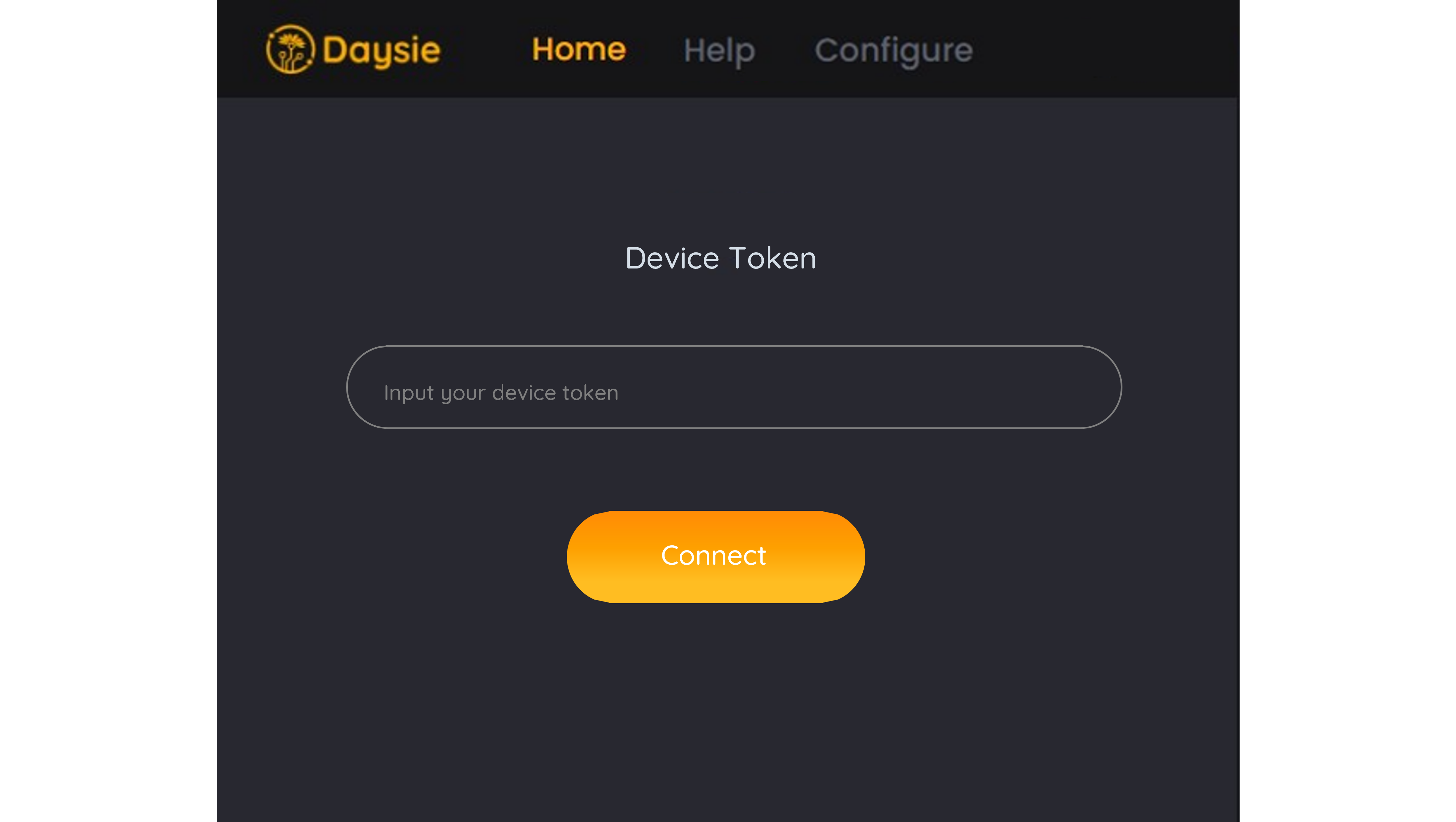
If the connection is successful, the Home screen displaying the details of the Recipe will appear as shown in the image
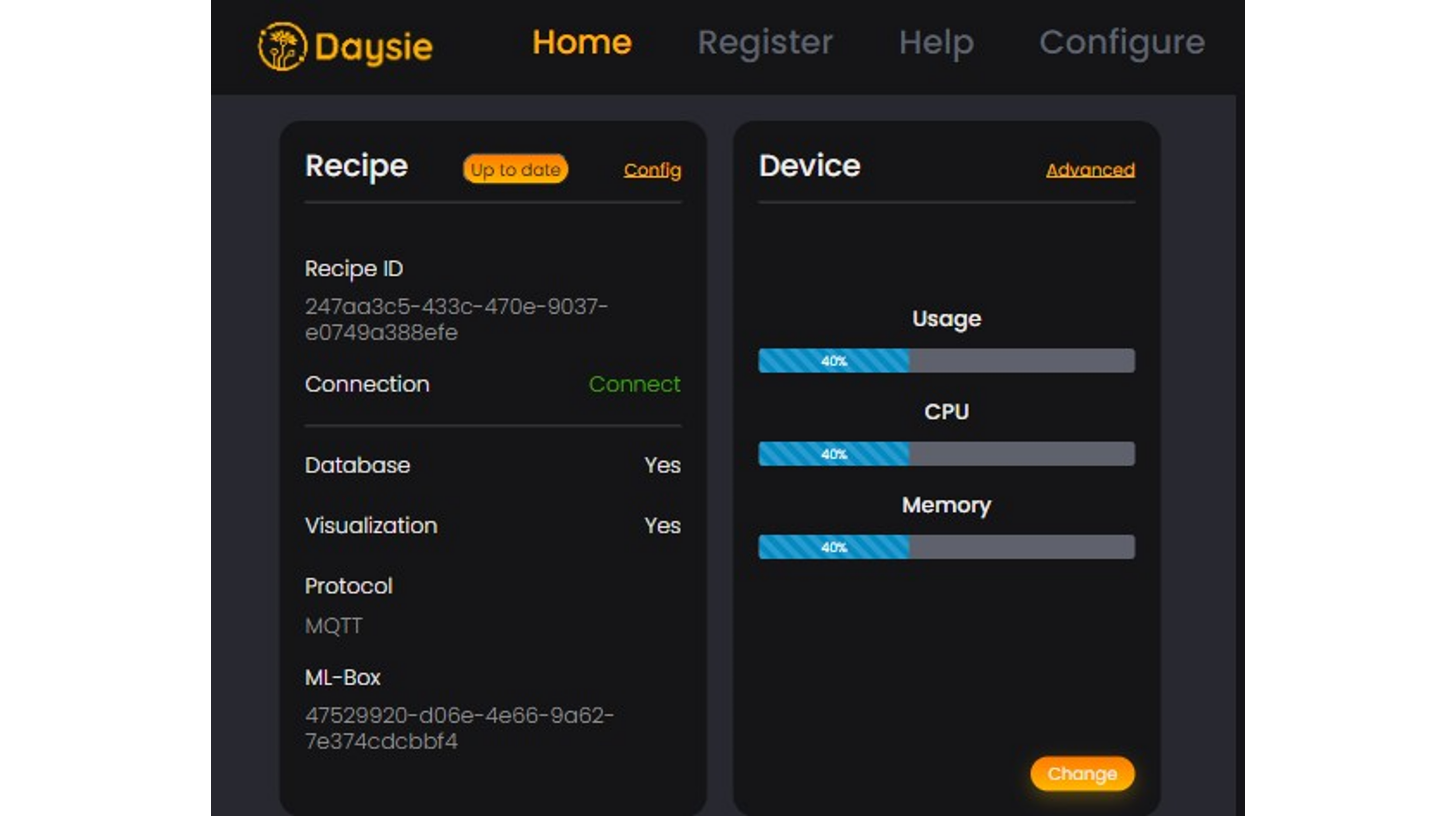
User can edit the Config by selecting the menu at the top.
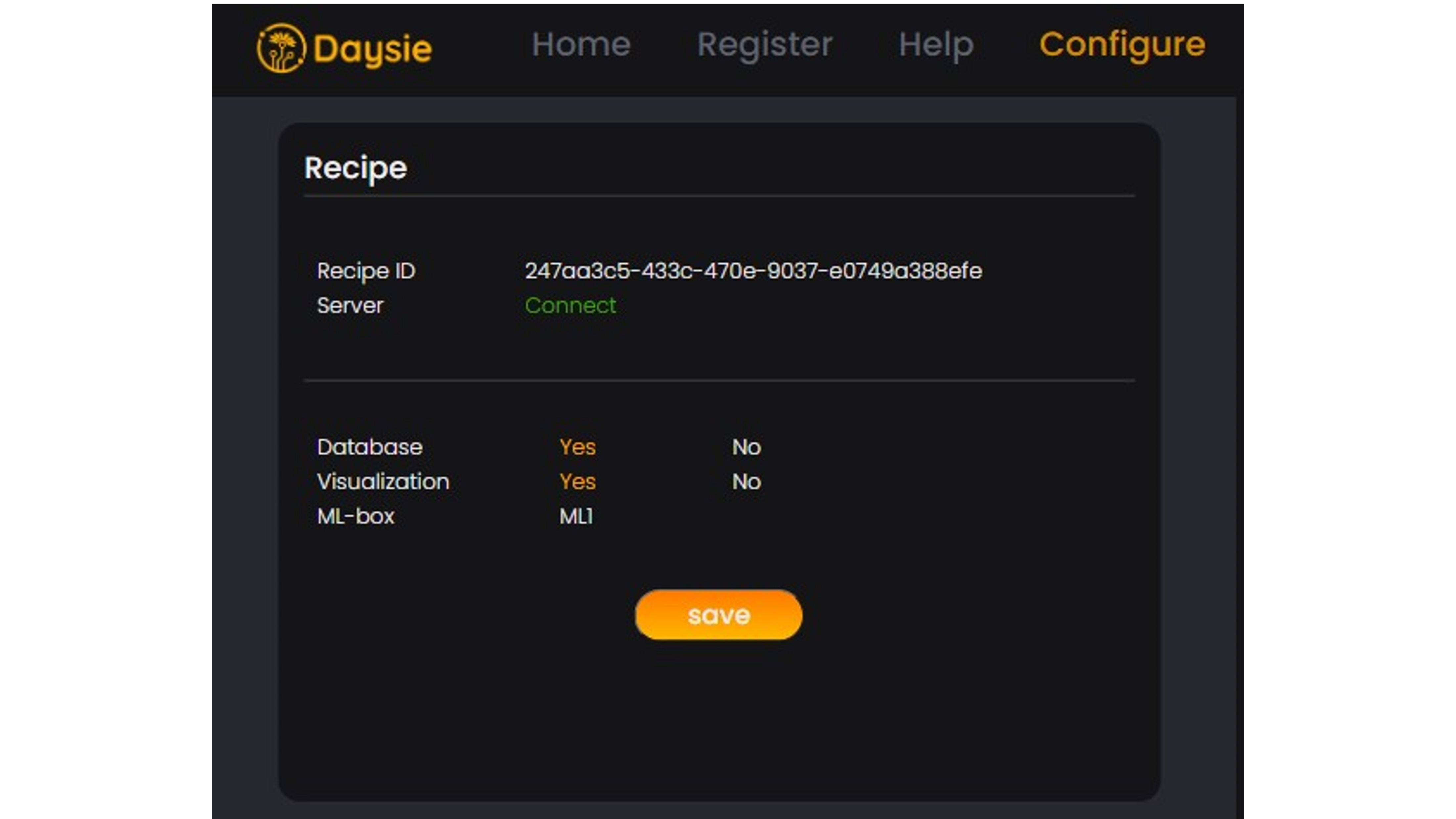
Once the edits are complete, press the Save button to update the Recipe on the Device. The Recipe on the Platform will not be modified.